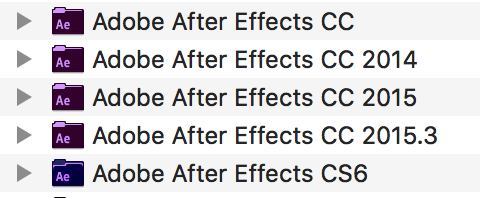
Tips & Tricks: Removing Old Versions of Adobe Products on Your Mac
(San Diego, CA, 2018-10-15, from Sr. Editor, Cirina Catania) Application bloat…It’s been bothering me for a while, but I finally got to the tipping point today when I opened up my applications folder and once-again noticed that I had multiple versions of Adobe software installed on my hard drive.
Afraid to just start erasing, I called Adobe support and got the go-ahead and advice on how to remove the older software versions I no longer use.
Here’s how I did it. Let me know if this works as well for you
(Note: This information is Mac-based. If you want to do this on a PC, it may be best to check with someone who is more experienced in the Windows environment.):
To start, you might want to download one of my favorite utilities – a small free app called AppCleaner. You will be using this to delete all files associated with the apps you don’t want anymore. I discovered this software during one of my repair trips to the Apple store, where you can always get good advice if you choose to listen.


Step 1: Check in your apps folder to see which versions you have. Decide which to keep and which to delete. This is a list of the Adobe After Effects versions I found on my computer.

Step 2:
Check Creative Cloud to see which of these versions they still support. If older versions of the software you are researching are listed in Creative Cloud, they can always be downloaded in the future, unless Adobe chooses not to store them anymore, in which case you will lose them. Choose wisely. I decided to get rid of everything from my hard drive that was still available from Adobe CC.
Here is a list of the versions of After Effects that are supported as of today. (Coincidently, a brand new version of CC just came out as I write this.)

I began dragging the versions into AppCleaner one at a time and by the time I was done, I had freed 10.16 GB of files! Not bad for a few minutes of cleaning up! (The pictures below show how much space on my hard drive was being taken up by each version.



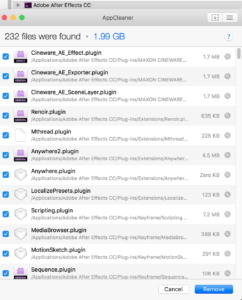
In the end, this is what was left in my Applications folder:
![]()
Nice! Now I’ll do the same with every laptop and computer in my studio. Time to put some good music on and clean “house!”
Happy computing!
Cirina Catania