
Tips & Tricks: Deleting Time Machine Backups from your Mac’s Trash
(San Diego, CA, 2018-10-19, from Sr. Editor, Cirina Catania) Yes, I did something I regret. In my haste to remove some of the files on my Mac (to make room on the hard drive). I dragged some of the Time Machine backups into the trash. Makes sense, right? Nope. Don’t do it. They won’t budge from there no matter how many times you try to erase them unless you have the “secret sauce”…There is hope and if you’ve made the same mistake I did, here is a way to finally get them out of the trash bin and free up lots of space on your Mac, yes, Mac, this is not for Windows.
I am going to say it loud and clear: DO THIS AT YOUR OWN RISK! It involves Terminal commands and normally, I wouldn’t touch it, but desperation makes for a very unwelcome bedfellow (or something like that – I’m always getting those cliches wrong).
Ok, back to the remedy. This is only for Macs. The code changed with High Sierra and much of my research in forums and the like was giving me the wrong terminal commands…so to help my fellow man and woman, here is what I discovered. And it worked great! Sticky files are gone. Hard drive space restored.
Open the Terminal. (Easy way to do this is to search for the Terminal.app in Spotlight, that magnifying glass on the top right-hand corner of your screen.) Actually, if you don’t know how to open the Terminal, maybe you shouldn’t be trying this, but I’ll let you be the judge.
In the open Terminal, at the blinking cursor, type the following commands (be sure to include the spaces – see the example below):
sudo rm -rf
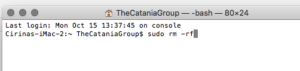
then go to the Trash and find the offending unremovable file and drag it into the Terminal’s currently blinking cursor (see below for an example).

Hit Enter
You will be prompted for your login password – enter it.
Then hit enter again at the blinking cursor and watch in amazement as the file disappears from the Trash!
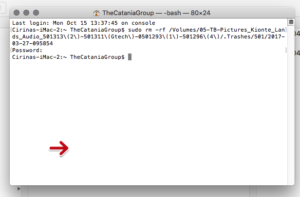
Repeat from the beginning for each file – OR if you prefer, you can also drag all the files in as a group, then put your password in and hit enter again and they will disappear as a group.
Watch as your hard drive available space computation climbs up.
Go have a cup of coffee and congratulate yourself for being so resourceful!
Have a great computing day!